AI Connector
The AI connector allows you to translate your site using a number of different Large Language Model (LLM) AI's.
Translation AI can be complex and require tuning. The connector has a lot of specific settings that tune the API.
For more information on how the AI requests can be tuned you should refer your preferred AI provider's documentation.
Installing
This connector is currently in preview.
dotnet add package Jumoo.TranslationManager.Ai --prerelease
Setting Up Your AI
Select your AI provider in the AI Library dropdown. This dropdown is in the connector settings.

This connector supports multiple AI providers, and they will all work slightly differently. For example, this is how you set up and use OpenAI. Consult your chosen AI provider's documentation for instructions.
For Example
These are basic instructions for using OpenAI to translate your site. Consult the OpenAI Documentation for more information and detailed instructions.
Generate an OpenAI API Key
You will need to generate an API key on the OpenAI website.
- Login to OpenAI.
- Naivigate to the API section.
- Create a new API key.
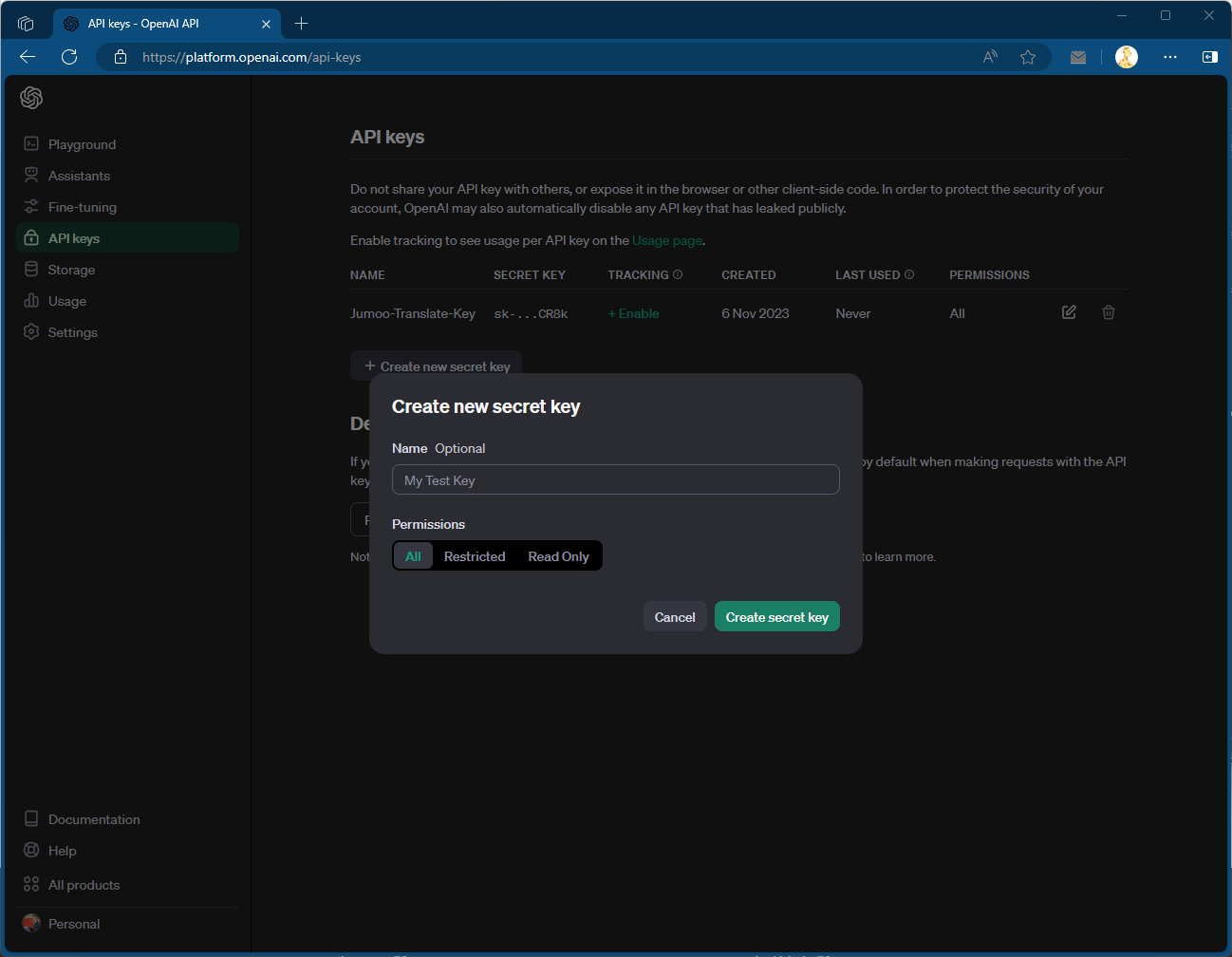
- Make sure you copy the generated key!
Add Key to Connector Settings
- Paste the API key into the AI connector page within Translation Manager settings
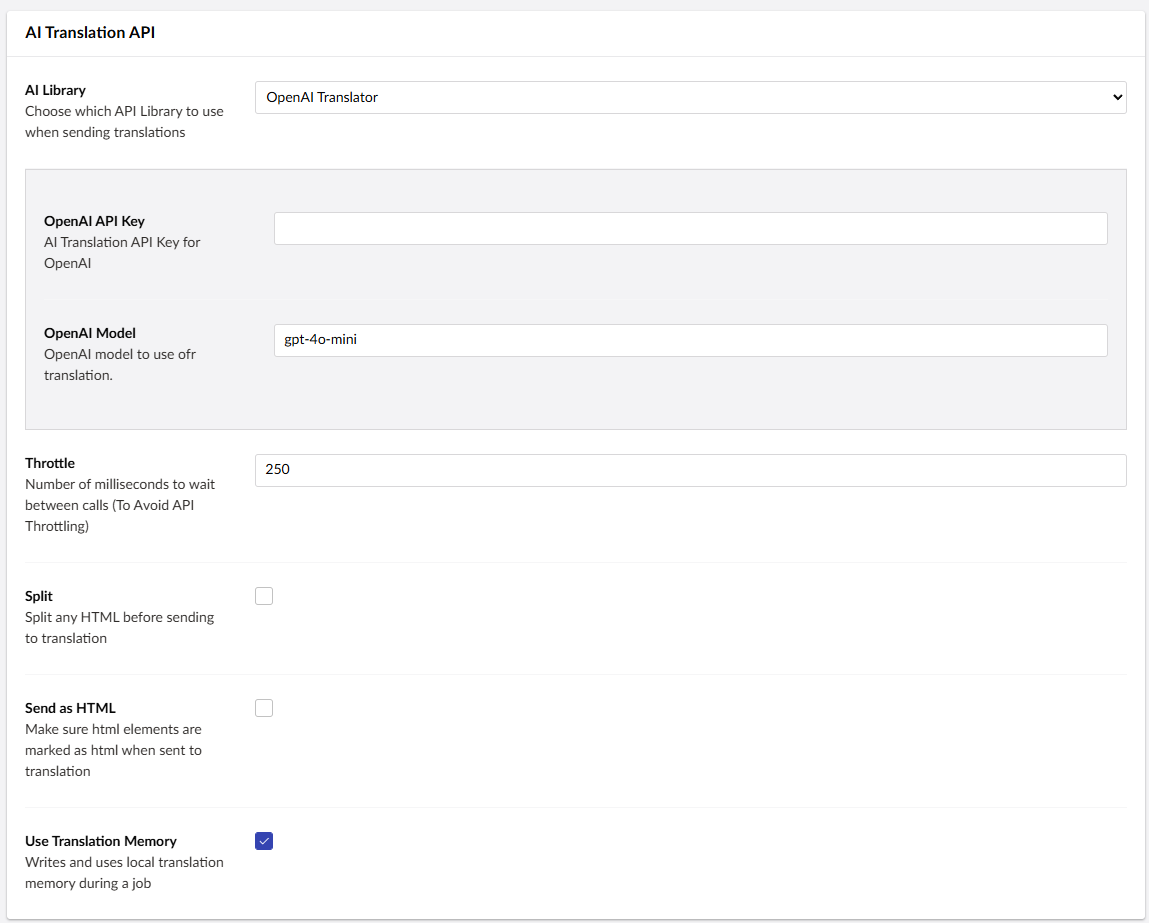
Connector Options
The AI connector options allow you to tweak how the connector talks to the API.
For more information on these settings consult the OpenAI Documentation.
Prompt
All text is sent to the OpenAI in the form of a prompt, you can tweak how the prompt looks by changing the prompt settings in the connector.
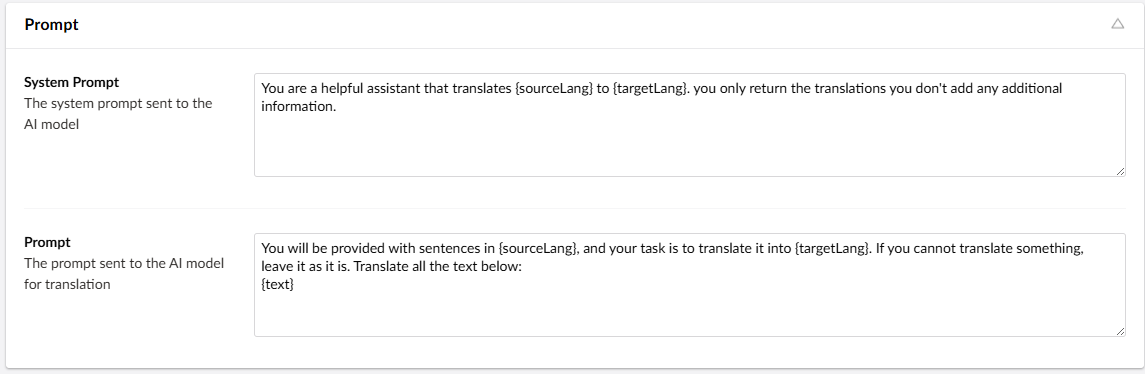
System prompts are sent to the AI language model first. The system prompt sets the context so the translator will only do what it is supposed to. The system prompt will be sent to the model before the regular prompts.
When you send a prompt, the connector will then take the values from the response and use them to form the basis for the translation that is returned to the system.