Types of Import/Export
If you go to Settings --> uSync you can Import or Export your Settings, your Content, or Everything. This can be done by clicking the Import and Export buttons. Sometimes more specific versions of these actions are nessacery, and so you are presented with options.
Export to File
The Export button under the Everything group has a dropdown menu that gives you the option to Export to file. This exports everything to your computer in a Zip file.
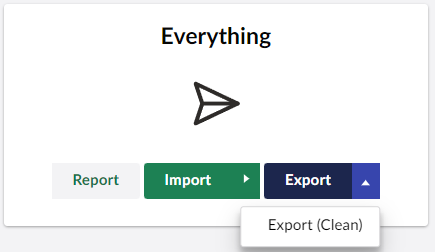
What is a Clean Export?
You may notice that on the export button in the Everything group you can also select Clean Export.
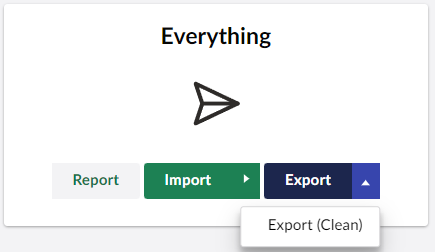
A clean export will first remove all existing files from the uSync folder. If you have orphaned or merged files within the uSync folder they will be deleted so you can be sure that only the items from your Umbraco install are within the uSync folder.
Caution About a Clean Export
When you delete an item within Umbraco, uSync will create a 'empty' marker file in the uSync folder, so when a report or import is ran on the folder uSync will know to delete any items that match the fingerprint in the file.
When you run a clean export these marker files will also be deleted and because the items no longer exist in your Umbraco site, nothing will be written to disk. You will essentially lose these delete events.
This is fine if you are aware of it, and know that the items you have deleted are not on any of the sites you intend to target with the uSync files.
However if you delete an item locally, run a clean export and then use the resulting files to run an import on a site with the item on it you have deleted locally then uSync will not delete that item from the target site, as it has no way to know that you intended for the item to be deleted.
Full Import
If you select full import on the aforementioned menu uSync will run through the import process even if it doesn't detect any changes.