Importing
What is an Import?
When you Import uSync will take the files that are in the uSync folder of your site and apply the settings and property values within those files to the items in your Umbraco site. If there are items on the disk that are not in your site uSync will create them and if there are items that are marked for deletion within the uSync folder uSync will delete those items.
If you want to be sure as to what changes will be made before running an Import you should run a report first so you can analyse the differences.
How to Import
To run an Import you click on the "Import" button either within a specific group (e.g settings) or for everything to import all changes across all items.
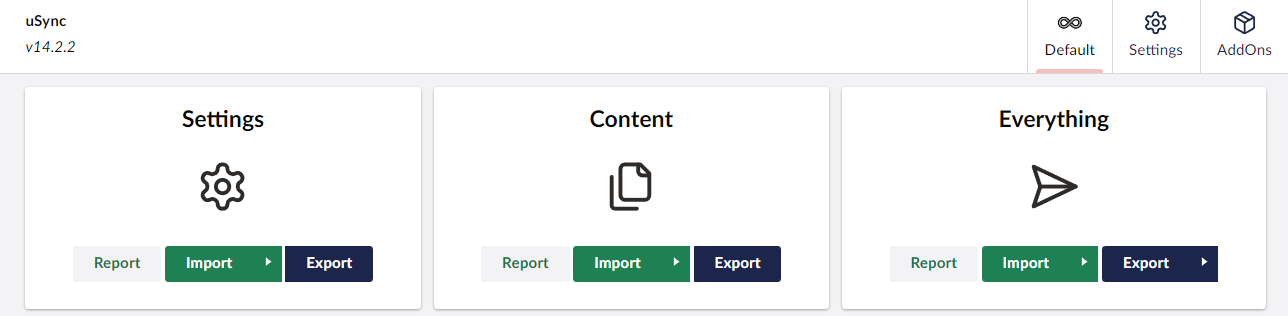
What Happens When You Import ?
When you run an import, uSync will compare the files on disk with the items inside your Umbraco installation, if there are any differences between them then uSync will apply the settings that are on disk to your site. This may include adding or removing properties or configuration from items, and creating or deleting items from the site. At the end of the process your site should completely match the settings on disk, so if you copied over the uSync folder from another site, then settings and content in this site would be identical to those of the site you copied the files from.
Things Outside of the uSync Folder You Should Copy
when you run an import uSync will import all items that are stored within the database, but there are some elements of Umbraco's configuration that are stored on disk. uSync expects these elements to be in place before an import is ran, so if you are copying the uSync folder between Umbraco sites you should also copy these additional items.
| Item | Path | Note |
|---|---|---|
| Views | \views\ | The templates, partial views and macros used to build your sites web pages. |
| Css | \wwwroot\css\ | Stylesheets used for the site. |
| Scripts | \wwwroot\scripts\ | JavaScript files used on the site. |
| Media | \wwwroot\media\ | The media items (pictures, documents) used on your site. |
Media may not live in \wwwroot\media for your site, if you have configured external storage such as Azure blob storage you will need to copy your media between those storage folders for your site.
App_Plugins / Packages
While you can in theory copy the contents of the app_plugins folder between sites, the recommended way to keep this folder in sync on Umbraco 10+ is to ensure that all sites have the same packages and extensions installed via NuGet or in the projects .csproj file. Installing the packages this way will ensure that the files are kept in sync with the package and any updates or clean builds will continue to work.